简单的分屏 Demo
- 利用 autoLayout 和 Size Classes 先进行布局
- 上面或者左边的 view 先进行 with 和 height 的限定
- 把约束进行拖线 利用 pan point.x/y 的手势进行约束constant的赋值
- 代码
//
// ViewController.m
// test_分屏
//
// Created by Fu_sion on 16/4/16.
// Copyright © 2016年 Fu_sion. All rights reserved.
//
#import "ViewController.h"
@interface ViewController ()
@property (weak, nonatomic) IBOutlet UITextView *textViewA;
@property (weak, nonatomic) IBOutlet UITextView *textViewB;
@property (weak, nonatomic) IBOutlet UIView *cutScreenView;
@property (weak, nonatomic) IBOutlet UIView *cutScreenViewB;
@property (weak, nonatomic) IBOutlet NSLayoutConstraint *viewAAndBHeigth;
@property (weak, nonatomic) IBOutlet NSLayoutConstraint *viewAHeigh;
@property (weak, nonatomic) IBOutlet NSLayoutConstraint *viewAwith;
@end
@implementation ViewController
- (void)viewDidLoad {
[super viewDidLoad];
// Do any additional setup after loading the view, typically from a nib.
[self cutScreenA];
[self cutScreenB];
}
-(void)cutScreenB{
UIPanGestureRecognizer *pan = [[UIPanGestureRecognizer alloc]initWithTarget:self action:@selector(cupScreen:)];
[self.cutScreenViewB addGestureRecognizer:pan];
}
- (void)cutScreenA{
UIPanGestureRecognizer *pan = [[UIPanGestureRecognizer alloc]initWithTarget:self action:@selector(cupScreen:)];
[self.cutScreenView addGestureRecognizer:pan];
}
-(void)cupScreen:(UIPanGestureRecognizer*)sender{
CGPoint point = [sender locationInView:self.view];
CGFloat screenHeigth = self.view.frame.size.height;
CGFloat mu = self.viewAAndBHeigth.multiplier;
CGFloat mutiplier = (screenHeigth - point.y) / point.y;
NSLog(@"%f ,%f ",mutiplier,mu);
self.viewAHeigh.constant = point.y;
self.viewAwith.constant = point.x;
}##注意:约束的定位 和两个 cutView 的pan 手势需要分开添加两个手势才会生效;
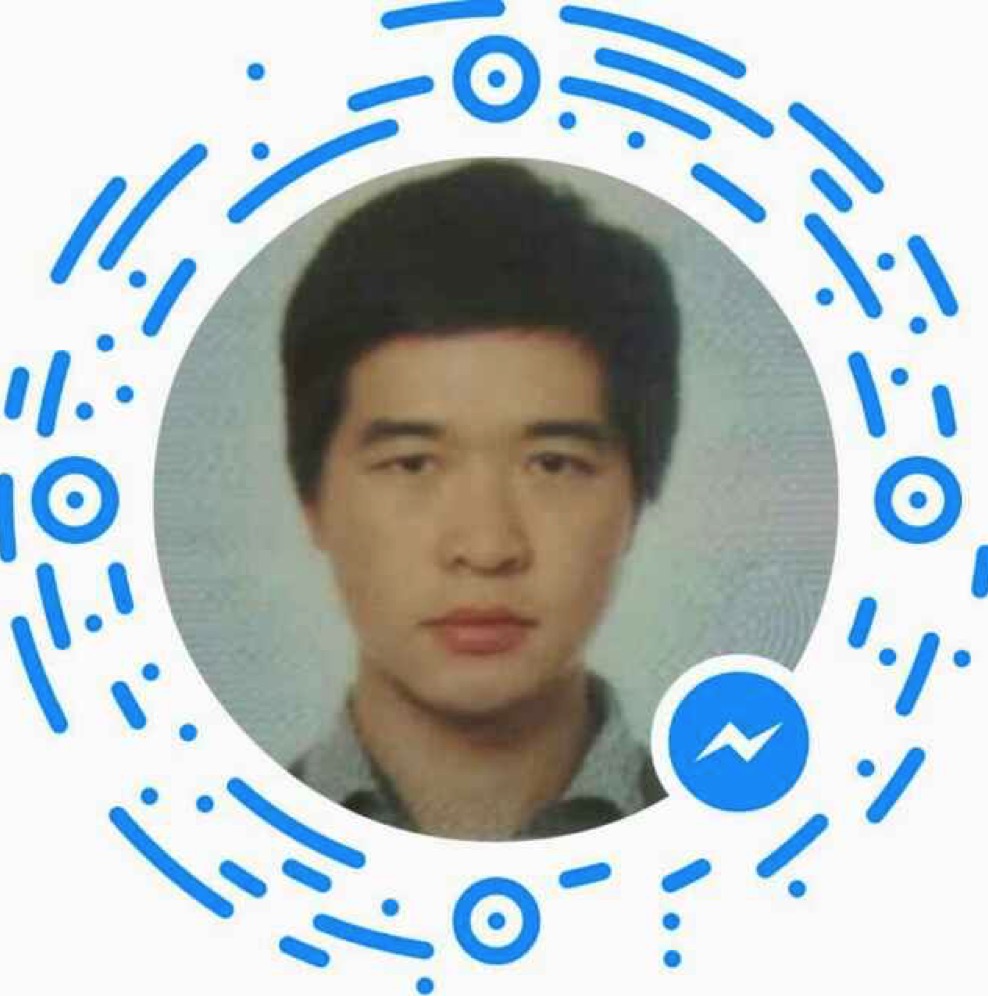 Fu_sion
Fu_sion